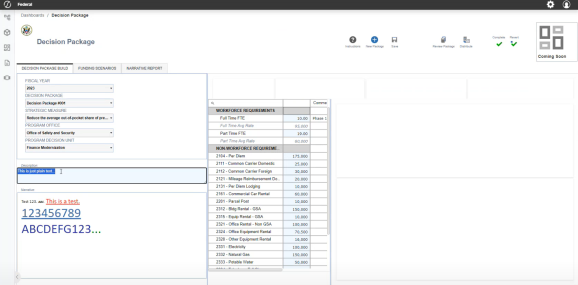You can add formatted rich text to embedded refreshable content. This content can be used for narrative and can be edited and published into a report in the Modern Browser Experience. This works alongside the existing OneStream Windows Application to give users more options to use rich text formatting options across a wide range of devices.
You can add formatted text using the Allow Rich Text property in the Text Box component within the OneStream Windows Application. This allows you to create formatted text using the formatting toolbar in the Text Box dashboard component in a Modern Browser Experience.
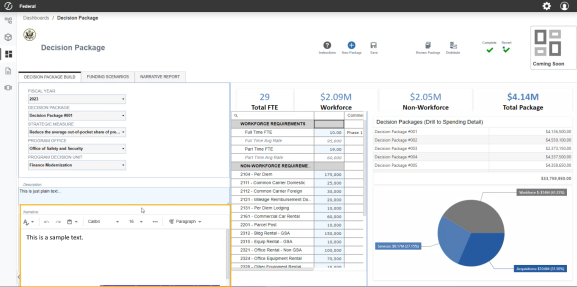
See Extensible Documents with Rich Text Overview. These properties must be set up in the Windows Application to be available in Modern Browser Experience when run through a Dashboard.
NOTE: The Find and Replace formatting options are not available in Modern Browser Experience.
Supported Rich Text Functionality
Allow Rich Text
Set the Allow Rich Text field to True to add extra formatting options. This allows you to make special formatting changes using rich text, such as font, color, alignment, and more.
IMPORTANT: You may need to alter the design of your dashboard properties or individual components to allow the text box component to display properly in your dashboard layout.
Spell Check
You can perform spell checks with rich text in the Text Box ribbon in Modern Browser Experience. When spell check is enabled, the Spell Check icon is available with the following options:
-
(Not Used)
-
English (United States)
The default for this property is Use English. English Spell Check is only available. If you select (Not Used), it will ignore any misspelled words and not include any red underlining. When spell check is enabled, you can right-click on a word in Modern Browser Experience and select different Spelling Check options.
NOTE: The limit of word suggestions is seven.
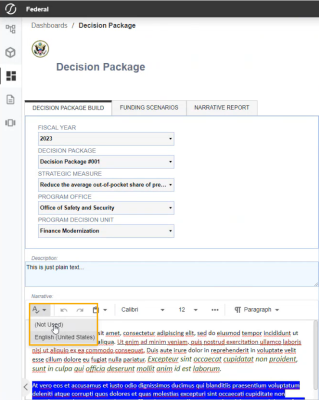
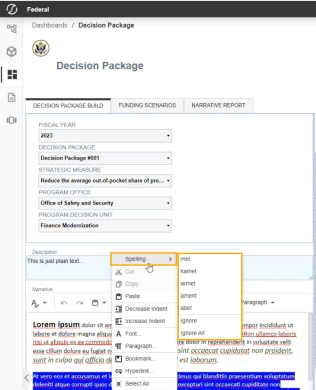
IsReadOnly
As an Implementer, you can enable the new rich text functionality within the text box component and make it read-only or editable for select users. Set and use the IsReadOnly property located in Text Box Component Display Format under Position to True to make rich text available for select users. You can set this property to the following options:
-
When set to True, you cannot edit and this property is read-only.
-
When set to False or (Use Default), you can edit.
NOTE: In the following example, IsReadOnly is set to True and no formatting options are available in the rich text box.